5 Steps to controlling Headers in Microsoft Word
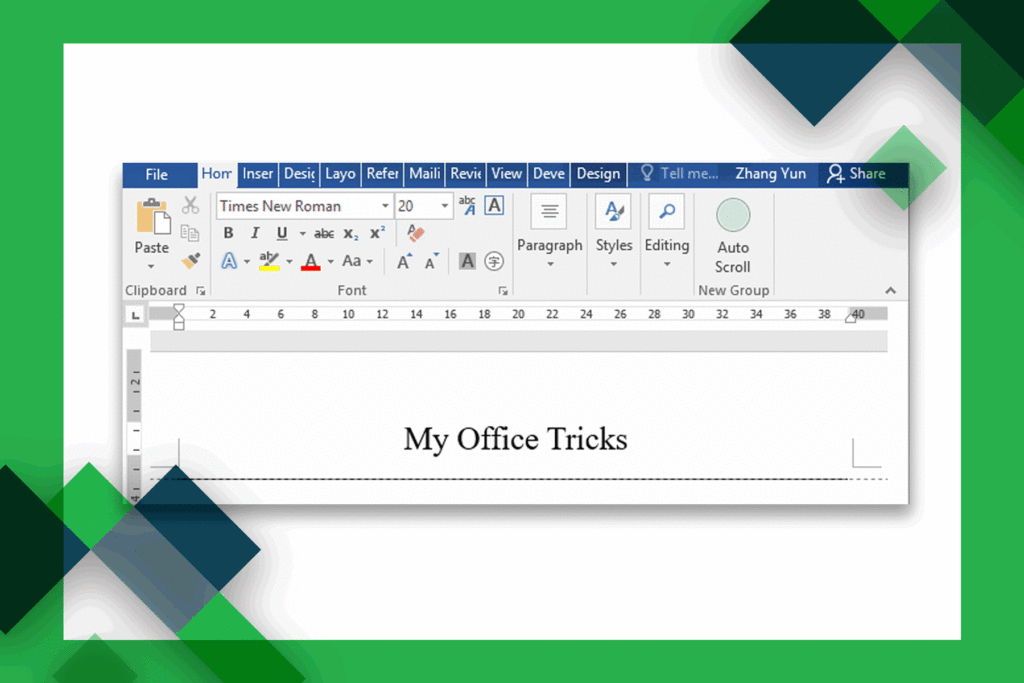
- Click where you want to insert the section break.
- On the Page Layout tab, click on Breaks, and then under Section Breaks, click Next Page. This will insert the section break, and text following the section break will begin on a new page.
- Link to previous is available when you have more than one like section.
- In the first header of each new section, deselect Link to Previous. If Link to Previous is dimmed, check to make sure a section break was created.
- Type a new header or footer for this section. Now unlinked, it functions independently of the previous ones.

